As a filmmaker, it's crucial to make your video content accessible to a wider audience especially since the rise of short form content like Instagram Reels, TikToks and Youtube Shorts. One of the most effective ways to do this is by adding captions to your videos. In this blog post, we'll explore how you can master automated captions using CapCut - Even if you are using Premiere Pro or Final Cut Pro X as your main video editing software.
Why Automated Captions Matter
Captions not only make your content accessible to deaf and hard-of-hearing viewers, but they can also improve comprehension for viewers who speak a different language or have difficulty understanding accents. In fact, captions are now a must for social media platforms like TikTok and Instagram, where auto-playing videos are commonplace and a lot of people watch Reels or Shorts with the sound muted.

The CapCut Advantage
CapCut, a popular video editing app developed by TikTok, has a built-in feature for adding automated captions. It's incredibly user-friendly, allowing you to generate captions in various languages and customize them to match your video's style. Believe me, I tried everything from Final Cut Pro X to Premiere Pro with third-party plugins to get auto-generated captions and the truth is: It sucks! Here's how to use auto-captions in CapCut:
- Open the CapCut app and import your video.
- Tap on the "Text" icon, then select "Auto Captions."
- Choose the language you want your captions to be in.
- CapCut will generate the captions automatically, and you can edit or format them as needed.
CapCut's ease of use makes it a top choice for adding auto-captions to your videos. But what if you're using more traditional editing programs like Premiere Pro or Final Cut Pro X?

Auto Captions in Premiere Pro and Final Cut Pro X
While Premiere Pro and Final Cut Pro X are powerful video editing tools, they don't have native auto-captioning features like CapCut. Instead, you'll need to use third-party plugins (as of for now) or services to generate captions, then import them into your editing software. This process can be more time-consuming and less user-friendly compared to CapCut. It's just a pain. Yeah, there are solutions that work - But none of them work as fast as the CapCut auto caption feature.
However, if you're committed to using Premiere Pro or Final Cut Pro X for editing, you can still take advantage of CapCut's auto-captioning feature as a workaround. That's how I did it when I needed the features of FCPX:
- Edit your video in Premiere Pro, Davinci or Final Cut Pro X as usual.
- Export your edited video and import it into CapCut.
- Follow the steps mentioned earlier to add auto-captions in CapCut.
- Export your video from CapCut with the captions included.
This method allows you to leverage CapCut's auto-captioning capabilities while still using your preferred editing software.
By the way, I recently ditched Final Cut Pro X after 6 years for CapCut as a professional Video Editor, read this post to learn why!
If you want to bring your iPhone Videos to the next level: I created 10 Film Looks (LUTs) that you can use directly in your favorite video editing software (FCPX, Premiere Pro, Davinci or even VN Video Editor on your phone) to get cinematic colors and an aesthetic color grade with just a click 👇🏼
FAQ
Can I customize the style of auto-captions in CapCut?
Yes, you can easily customize the font, color, size, and background of the auto-captions in CapCut to match your video's style. You can also add buttery-smooth in- and out animations without setting manual keyframes.
Are there any third-party plugins for Premiere Pro and Final Cut Pro X that provide auto-captioning features?
There are several third-party plugins and services available for adding captions to videos edited in Premiere Pro and Final Cut Pro X. Some popular options include Rev, Simon Says, and Transcriptive.
Can I use auto-captions for live video streams?
Some platforms, like YouTube and Facebook, offer auto-captioning for live streams. However, the accuracy of these captions may not be as high as those generated for pre-recorded videos.


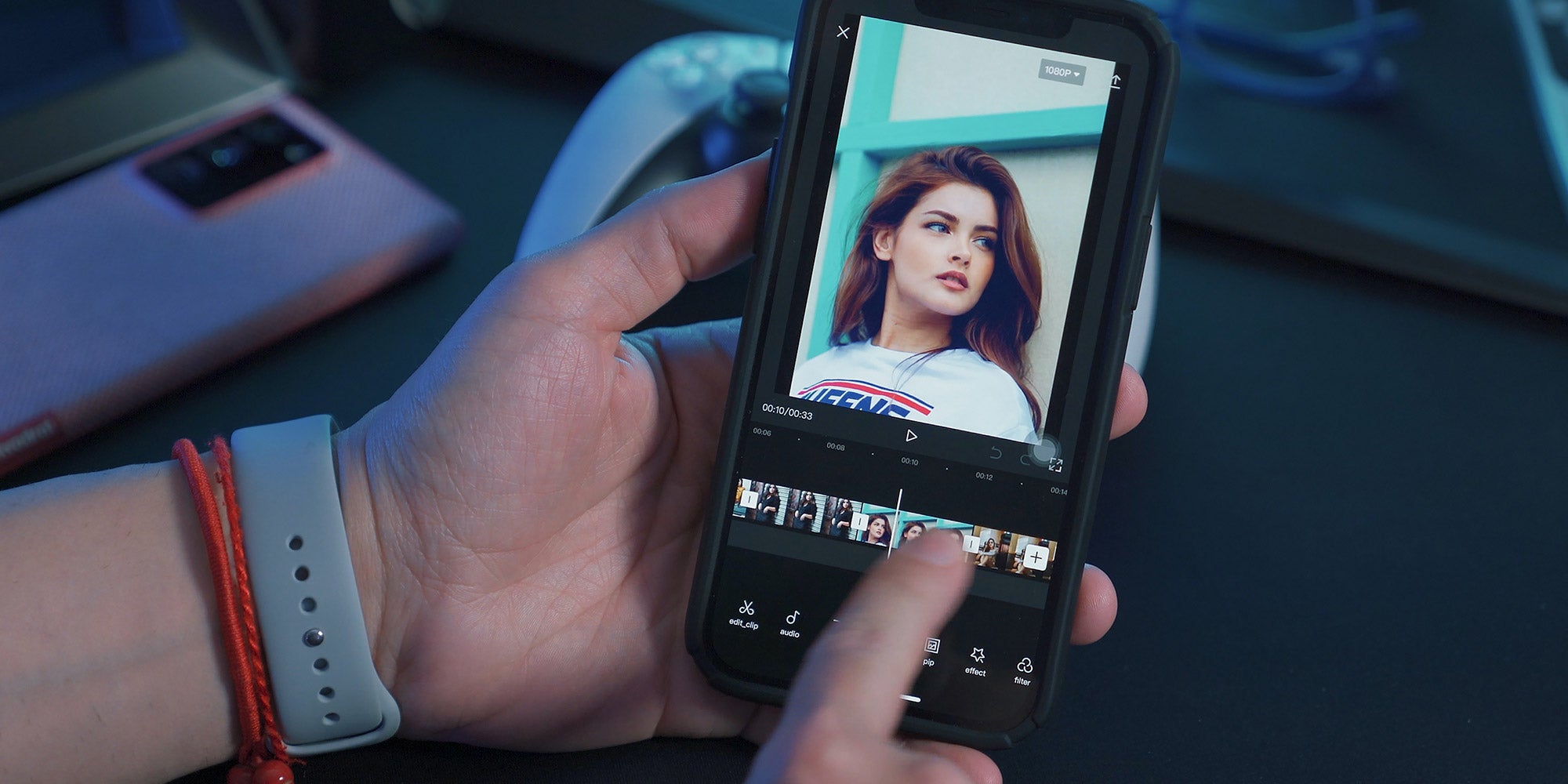

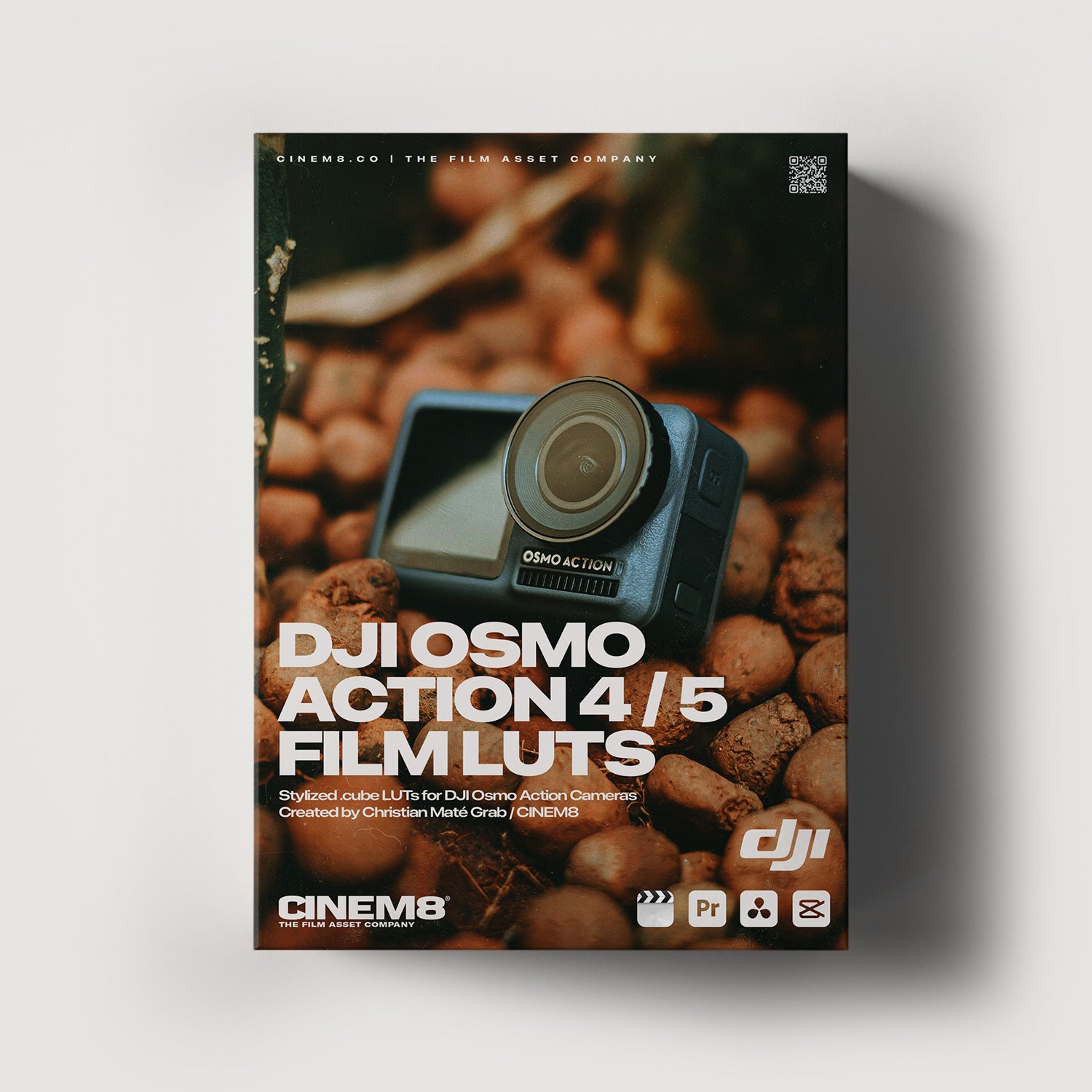

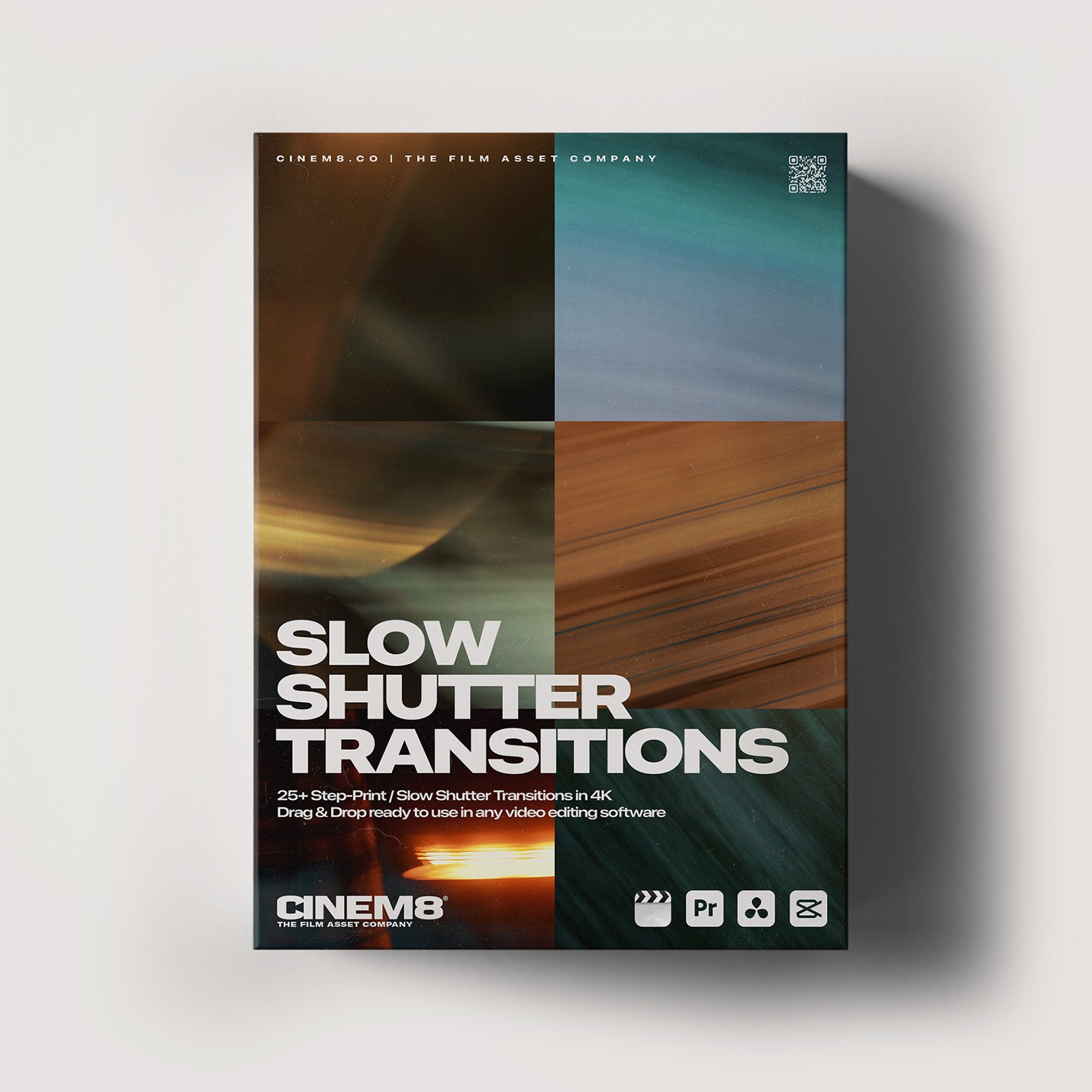
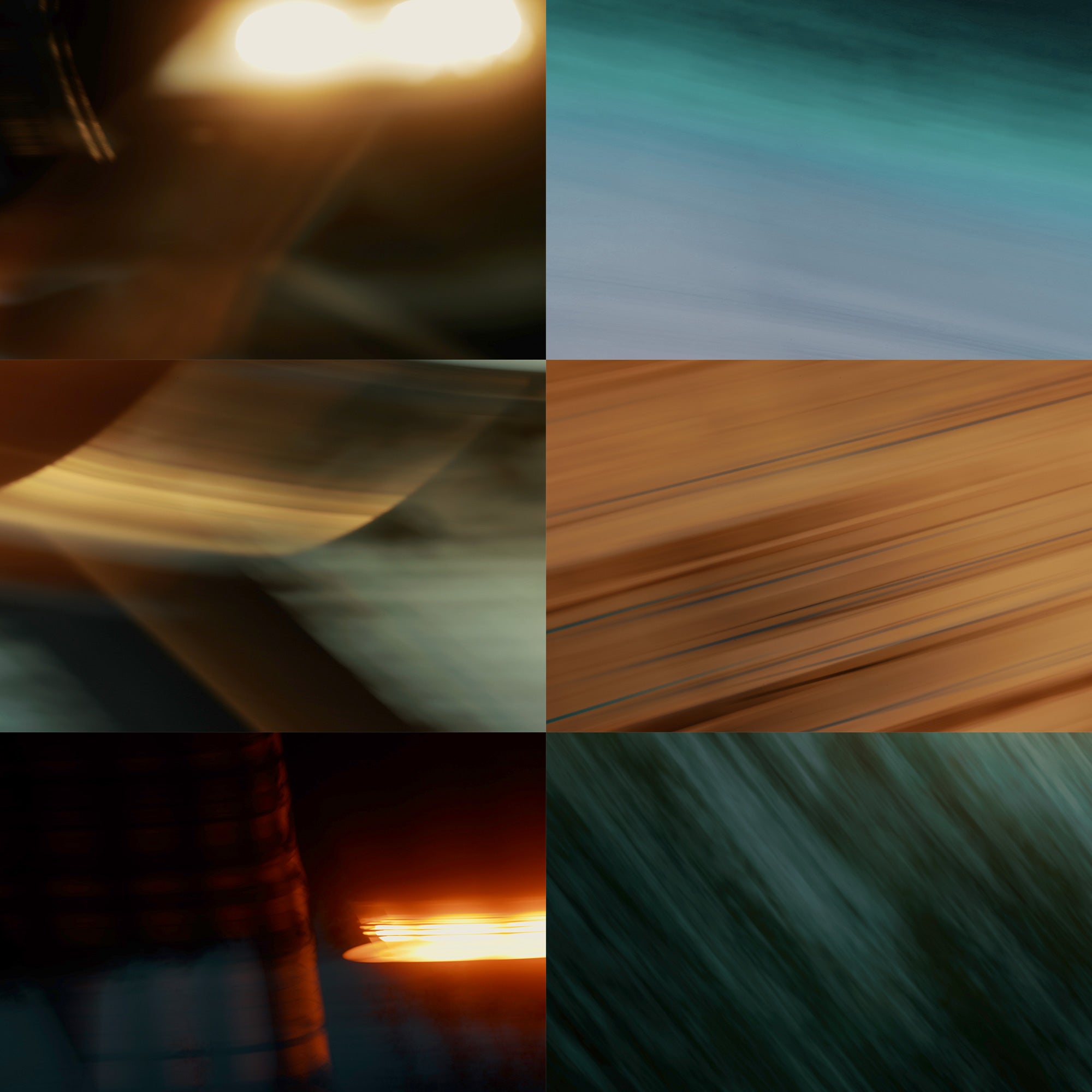
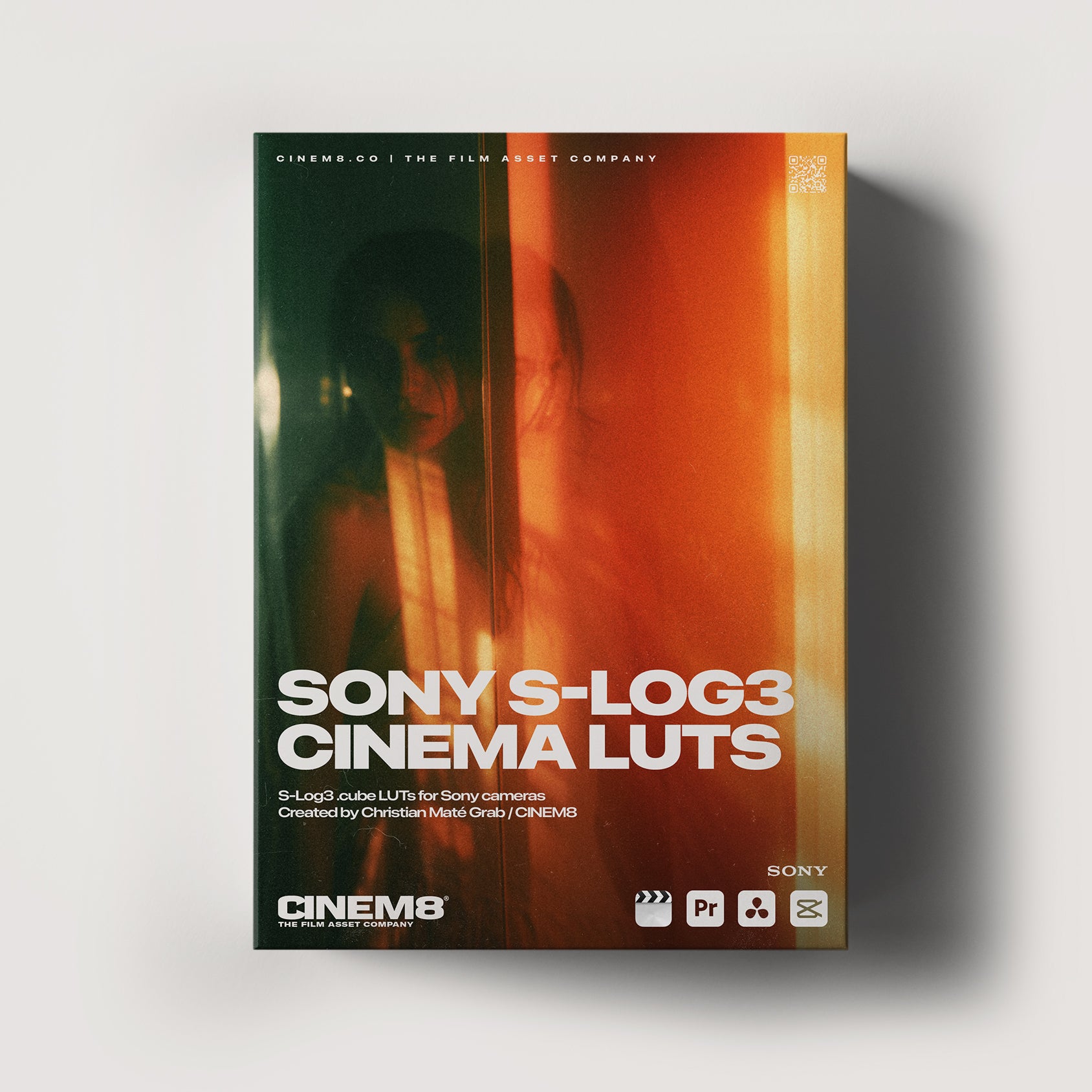
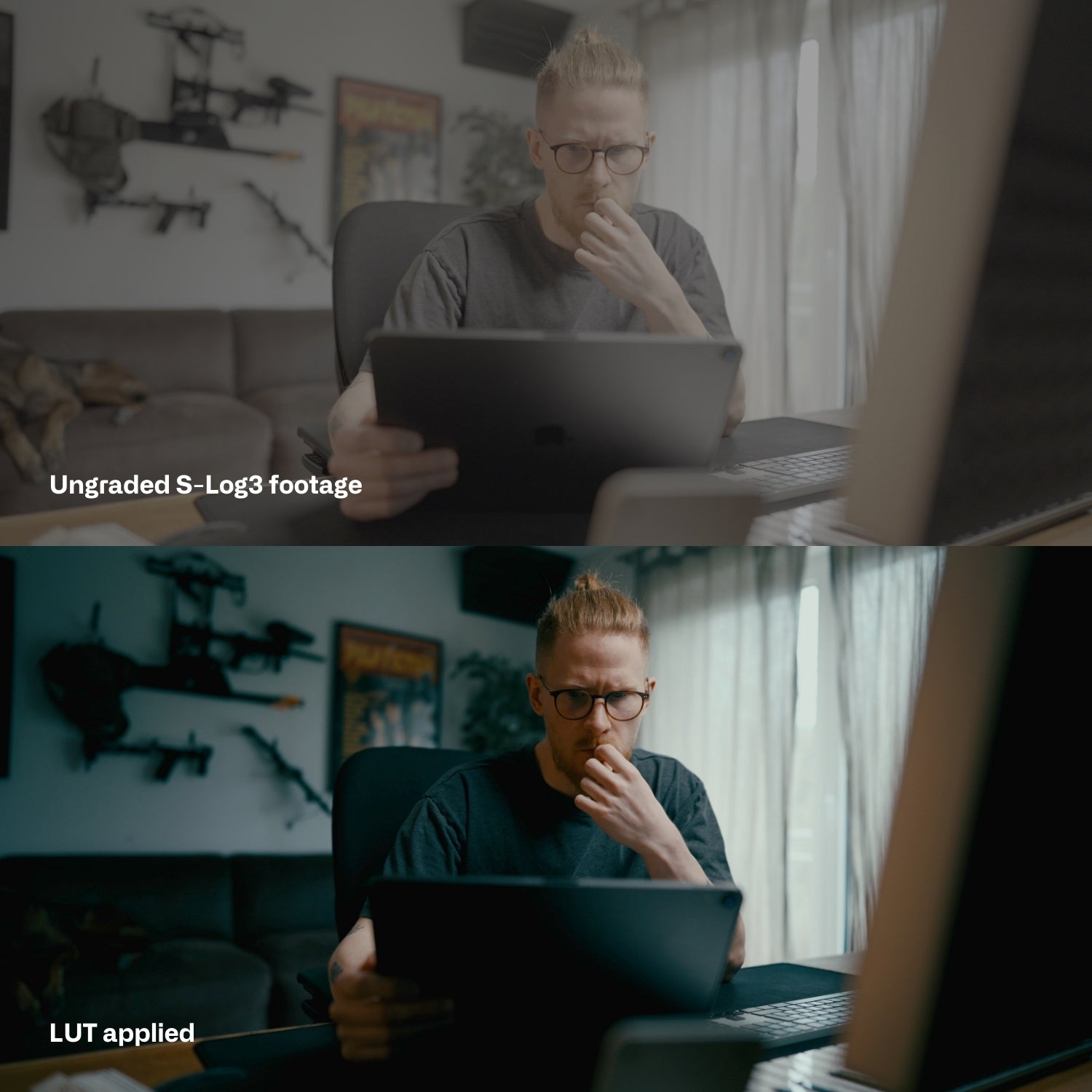
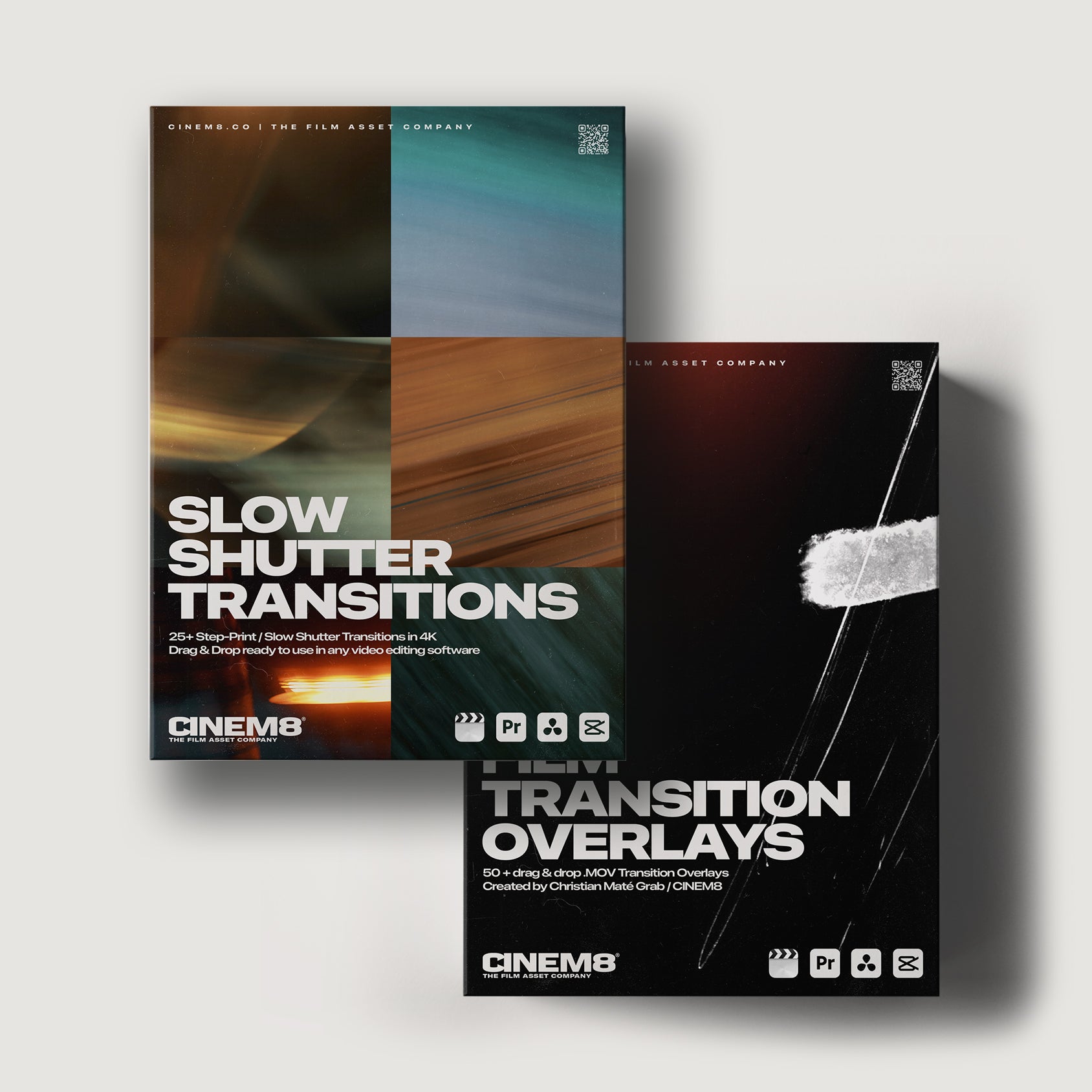
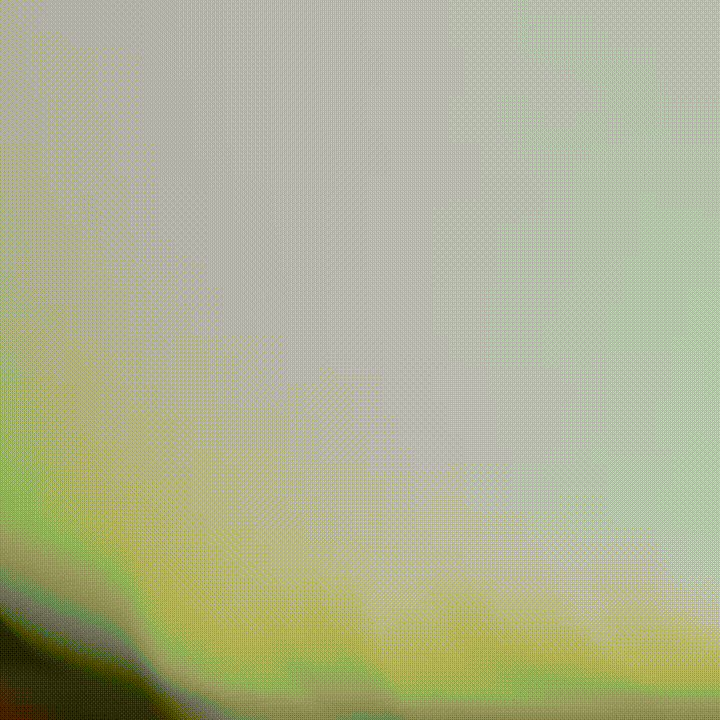
Leave a comment
This site is protected by hCaptcha and the hCaptcha Privacy Policy and Terms of Service apply.