Are you looking to create stunning, cinematic visuals using your iPhone? In this article, we'll discuss how to use iPhone LUTs in Final Cut Pro X, Premiere Pro or VN Video Editor App to make your footage look like it was shot on high-end cinema cameras. Let's dive in!
Here's a short Cinematic Visual I shot on the iPhone 14 Pro in Cinematic Mode with the standard camera app and color graded it with my iPhone LUTs Collection
Understanding iPhone LUTs
What are LUTs?
LUTs, or Look-Up Tables, are mathematical formulas that transform the colors and tones in your footage to achieve a desired look. They act as color presets that can quickly apply consistent color grading across multiple clips, giving your film a cohesive, polished appearance.
Why should you use iPhone LUTs?
iPhone LUTs are specifically designed for footage shot on iPhones. With smartphone cameras having unique color science, these LUTs ensure that your footage looks its best, while also preserving the distinctive characteristics of the iPhone's camera.

Shooting for the Film Look
Choosing the Right App
To get the most out of your iPhone's camera, consider using a professional video app like Filmic Pro or ProCamera. These apps provide manual control over settings such as focus, exposure, and white balance, giving you greater creative freedom. But with the new iPhone 14 models, the standard camera app gives you the ability to use Cinematic Mode.
That's why I created my iPhone LUTs for the standard rec.709 color space which is used when you use the iPhone's camera app by default. I don't recommend using HDR by the way because it can lead to overexposed footage in post production which not all video editing programs handle well. In my opinion and after several tests the standard rec.709 footage looks awesome and does not require heavy editing like for example LOG footage does. But if you want to shoot LOG, you can also use my iPhone LUTs and simply lower the intensity to around 30-40%.
Setting up the Scene
Lighting:
Composition:
Adjusting Camera Settings
Frame Rate:
Choose a frame rate that suits your project's needs. For a classic film look, 24 frames per second (fps) is ideal while for most short form content like Instagram Reels, TikToks or Youtube Shorts 30fps is prefered. You want to go for slow-motion and speed-ramping effects? Shoot in 60fps and above so you can slow down the footage in post production (VN App, Final Cut Pro X, Premiere...) and still get smooth frame blending.
Resolution:
Shoot in the highest resolution your iPhone supports for the best image quality. If you are shooting short form content you want to publish as Instagram Reels I recommend shooting in 1080p instead of 4K because 4K videos gets downscaled by Instagram and can lead to lower quality videos.
Cinematic Aspect Ratios
Using a widescreen aspect ratio, such as 2.35:1 or 2.40:1, can give your footage a more cinematic feel. Many video apps allow you to add these aspect ratios directly while shooting. Due to the fact that most content nowadays is vertical and apps like Instagram, TikTok and Youtube Shorts purely rely on vertical video your go-to aspect ration should be 9:16 (1080x1920px).

Applying LUTs in Final Cut Pro X
Importing Footage
Transfer your footage to your computer and import it into Final Cut Pro X. Organize your clips in the timeline and make any necessary trims or adjustments.
Applying LUTs
Browse and select the appropriate iPhone LUT for your footage. Apply it to an adjustment layer or directly to the clips. Adjust the LUT's intensity to achieve the desired look.
Color Grading and Adjustments
Before applying the LUT, make any additional color grading adjustments such as exposure, contrast, and saturation to fine-tune your footage. You can do so by using the built-in color-board in Final Cut Pro X. Make sure to apply it before the LUT so you don't lose important information/dynamic range in your footage.
Editing with Premiere Pro
Importing Footage
Transfer your footage to your computer and import it into Premiere Pro. Organize your clips in the timeline and make any necessary trims or adjustments.
Applying LUTs
Go to the Lumetri Color panel, and under "Creative," select the appropriate iPhone LUT from the dropdown menu. Adjust the LUT's intensity to achieve the desired look.
Color Grading and Adjustments
Before applying the LUT, make any additional color grading adjustments such as exposure, contrast, and saturation to fine-tune your footage. You can do this in the "Basic Tab" in Lumetri Color.
Editing with VN Video Editor App
Importing Footage
Open the VN Video Editor App on your iPhone and import your footage. Organize your clips in the timeline and make any necessary trims or adjustments.
Applying LUTs
Select a clip and tap on the "Filter" option. Browse and select the appropriate iPhone LUT for your footage. If you purchased my iPhone LUTs or any other LUT Pack I recommend to move the .cube files to your Apple files so you can select them directly from within VN Video Editor. Then just adjust the LUT's intensity to achieve the desired look.

Color Grading and Adjustments
Before applying the LUT, make any additional color grading adjustments such as exposure, contrast, and saturation to fine-tune your footage.
Do you want to color grade your iPhone footage in seconds?
Get my iPhone LUTs Pack here
Enhancing iPhone Footage with Color and Effects
One of the best ways to create a truly cinematic feel with your iPhone footage is to pay close attention to color and effects. By carefully manipulating color throughout your video, you can enhance the mood, atmosphere, and visual appeal of your footage. To do this, experiment with various color correction tools in your chosen video editing software, such as adjusting color temperature, tint, and hue. Remember to be subtle with your adjustments, as overdoing color correction can make your video look unnatural or unprofessional. In addition to color, consider adding effects like lens flares, light leaks, or film grain to give your iPhone footage a more authentic, high-end film look. Just be cautious not to overuse effects, as they can distract from the content of your video.
Maximizing Your iPhone's Camera with iOS Updates
With each new iOS update, Apple introduces improvements and new features for its iPhone cameras, enabling users to capture better videos and photos. Always make sure you have the latest iOS version installed on your iPhone to take advantage of these enhancements. This way, you can ensure that you're getting the best possible performance and image quality from your device's camera, making it easier to achieve that film look you're after. Additionally, keep an eye out for third-party apps and tools that may offer new and innovative ways to enhance your iPhone footage, as they often update their features to align with the latest iOS capabilities.
Experimenting with Filmic Techniques on iPhone Footage
To create a truly cinematic video using your iPhone, it's crucial to experiment with different filmic techniques, such as depth of field, camera movement, and framing. Depth of field is a powerful tool that can create a more professional and cinematic appearance, allowing you to selectively focus on specific elements in your scene while blurring others. With the iPhone 14 Pro and newer models, you can use Cinematic Mode to easily achieve this effect. Additionally, try incorporating various camera movements, such as panning, tilting, or tracking, to add dynamism and interest to your iPhone footage. Finally, be mindful of your framing and composition, as these elements are key to creating a visually pleasing and engaging video. By combining these filmic techniques with the color grading and effects mentioned earlier, you can transform your iPhone footage into a stunning, cinematic masterpiece.
Conclusion
Achieving a professional film look with your iPhone is possible with the right techniques and tools. By using iPhone LUTs in Final Cut Pro X, Premiere Pro, or VN Video Editor App, you can transform your footage into a cinematic masterpiece. With practice and attention to detail, you'll be well on your way to creating stunning visuals that captivate your audience.






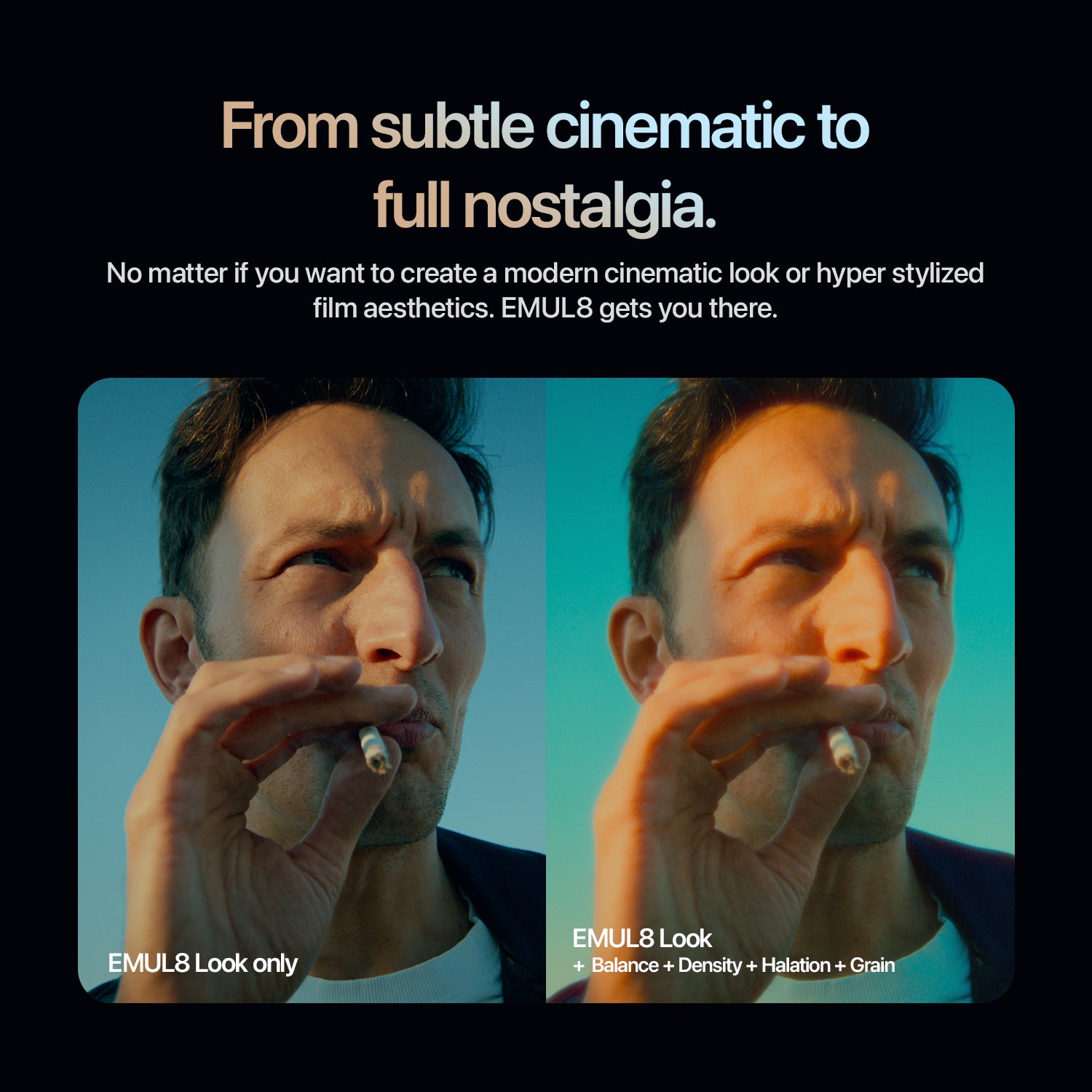
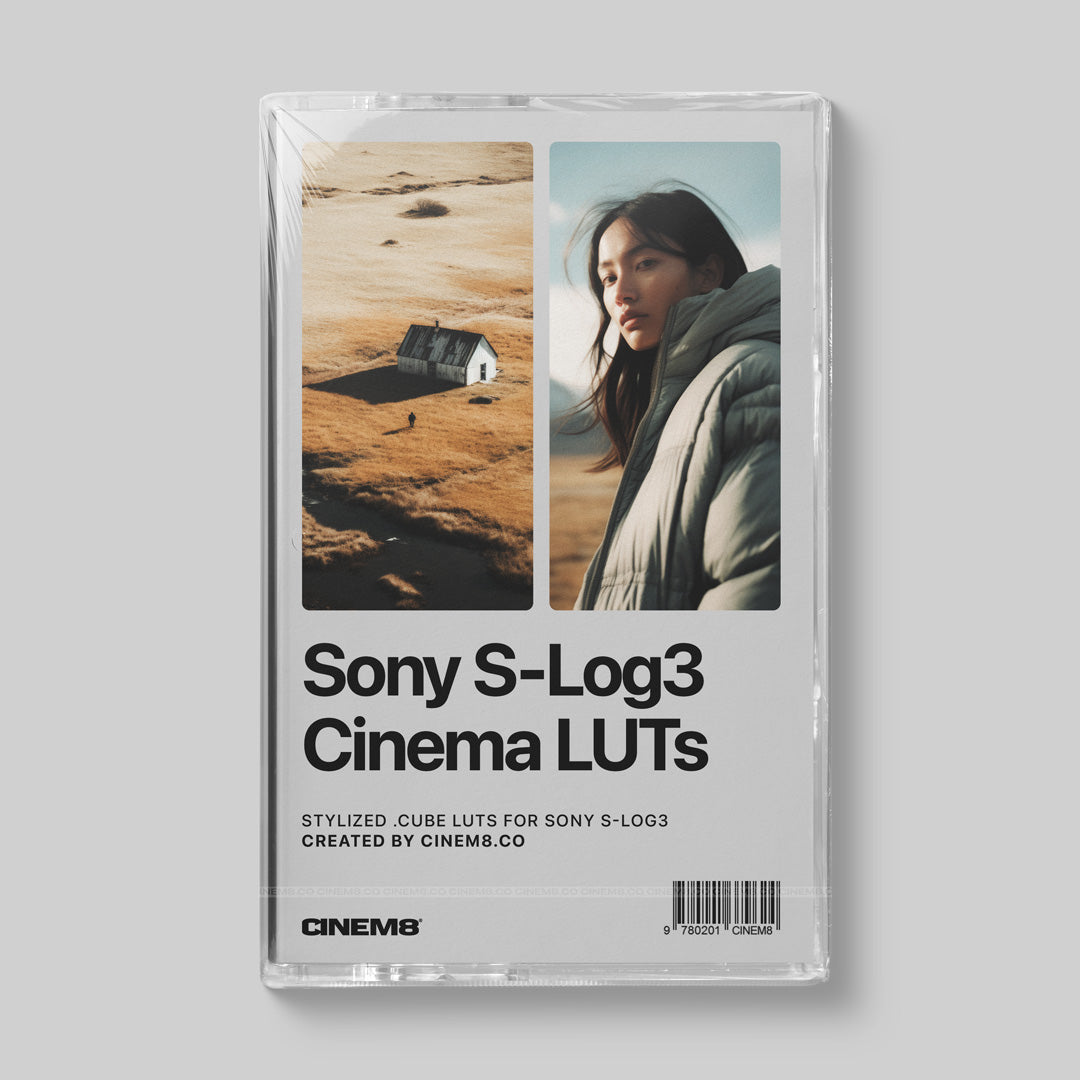
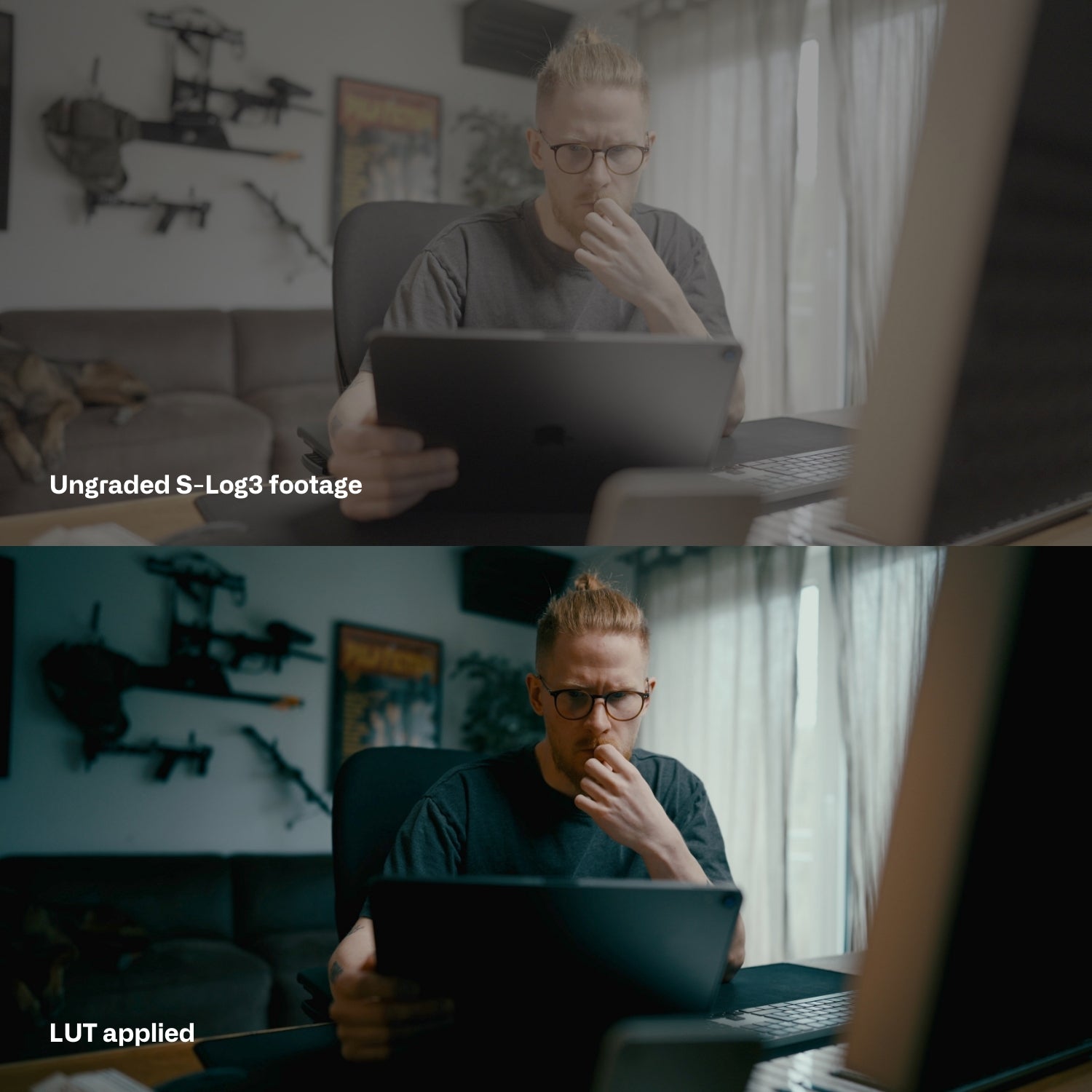

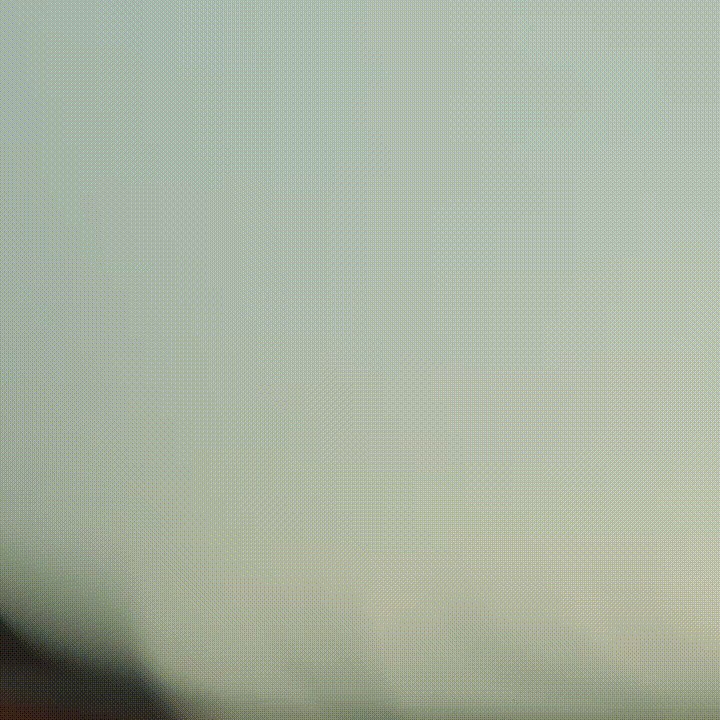
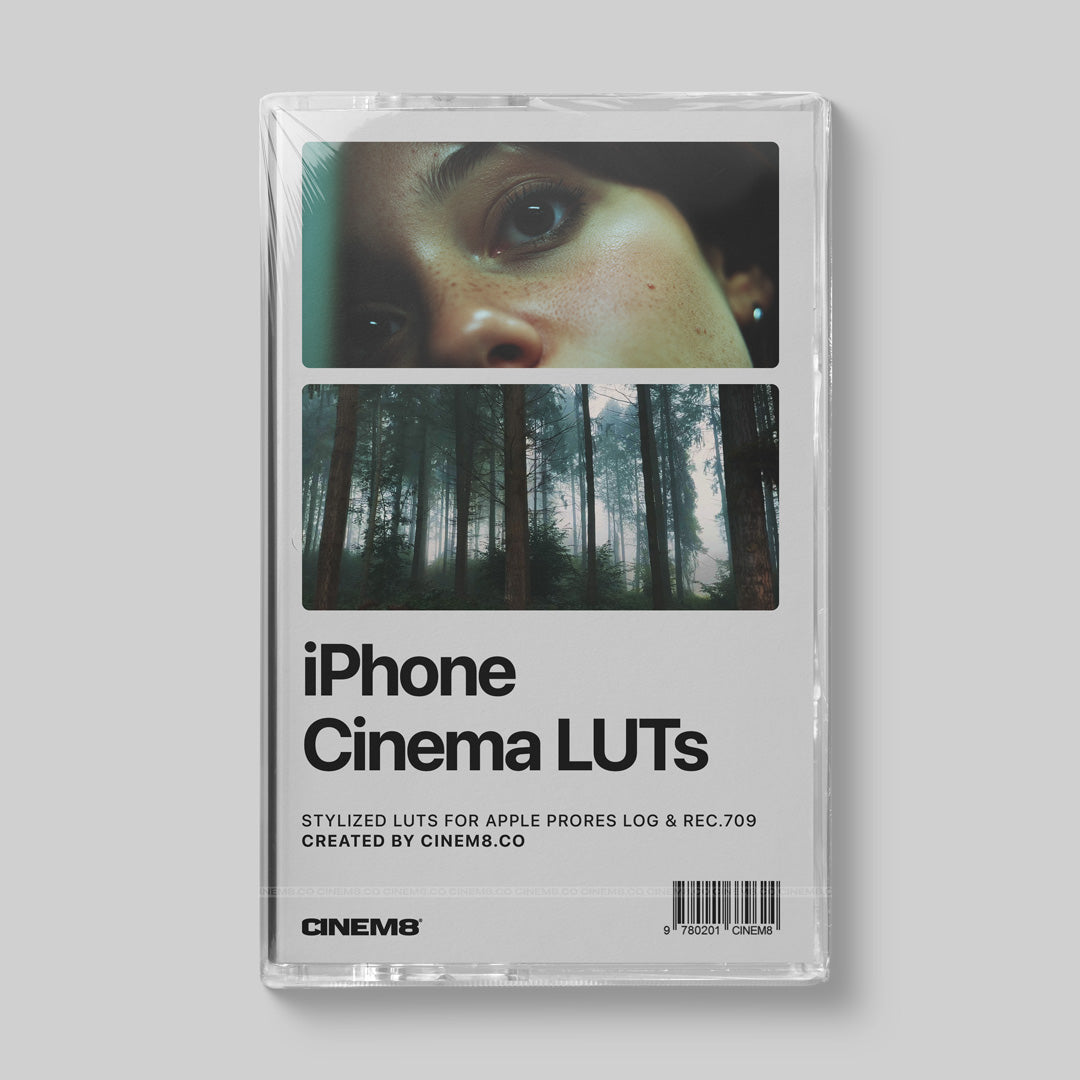

Leave a comment
All comments are moderated before being published.
This site is protected by hCaptcha and the hCaptcha Privacy Policy and Terms of Service apply.